So, picture this: you’re cruising down the road, jamming to your favorite tunes, and suddenly, Apple CarPlay decides to take a coffee break. Frustrating, right? Don’t worry, I’ve been there, done that, and got the t-shirt. In this handy guide, I’ll walk you through some ridiculously simple steps to kick that CarPlay glitch to the curb faster than you can say “Siri, fix this!”
Ensure CarPlay Is Enabled
Let’s start poking around to make sure we’re firing on all cylinders!
Check iPhone Settings
- Unlock my phone first; it doesn’t respond to my charm while locked.
- Navigate to “Settings” – that’s where the magic happens.
- Scroll down to “General” because we like to keep things general.
- Tap on “CarPlay”; it’s like entering a secret car club.
- Ensure that “CarPlay” is toggled on; it’s not a light switch, but close enough.
- Hop into my ride because this detective work requires being on-site.
- Fire up the car and its infotainment system.
- Access the settings menu on the screen; it’s like a control center.
- Search for “CarPlay” or “Smartphone Connectivity.”
- Confirm that the CarPlay option is selected; we don’t want it feeling left out.
Inspect Your Connections
When faced with the frustration of Apple CarPlay acting up, it’s time to play detective and inspect your connections for clues. Let’s get to the bottom of this techno-mystery!
Check Bluetooth Connectivity
- Navigate: First things first, let’s jump into the settings on your iPhone.
- Locate: Find the Bluetooth section and ensure it’s toggled on.
- Pairing Dance: If your phone and car aren’t dancing in Bluetooth harmony, unpair and reconnect them.
- Device List: Check if your car is listed as a paired device on your iPhone – no ghost devices allowed!
- Cable Check: Is your USB cable playing hide and seek in the tangled mess? Get it out!
- Swapping Game: Swap out the cable with a new one to rule out any snags.
- Port Patrol: Dust off those USB ports in your car – they might be harboring secret dust bunnies!
Troubleshooting Common Issues
When it comes to fixing Apple CarPlay glitches, troubleshooting common issues can be a breeze if you know where to start. Let’s jump into some easy steps to get you back on the road to connectivity without breaking a sweat!
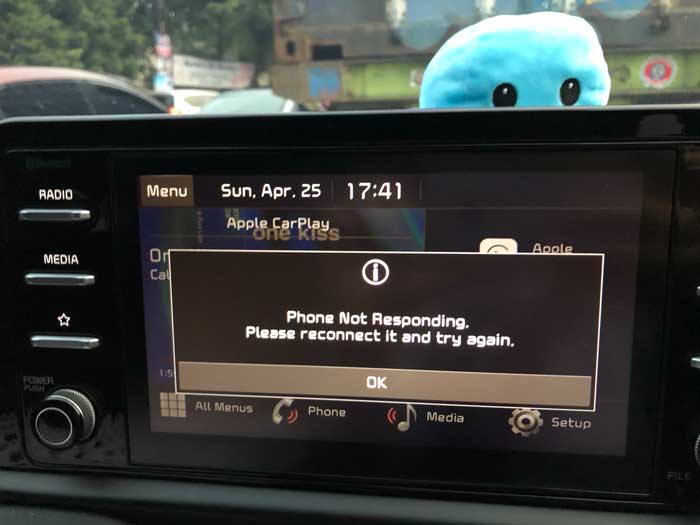
Restart Your iPhone and Vehicle System
- Turn off your iPhone and your vehicle’s system.
- Wait a few moments, then turn them back on.
- Check if the Apple CarPlay connection is back up and running smoothly.
Update Your iOS and Vehicle Firmware
- Head over to your iPhone settings and check for any available iOS updates.
- Similarly, check for any firmware updates for your vehicle’s system.
- Install the updates and give CarPlay another try. It might just do the trick!
- Navigate to your iPhone settings and locate the CarPlay section.
- Remove any existing connections and start fresh by reconfiguring your CarPlay settings.
- Reconnect your iPhone to your vehicle and see if the issues have vanished into thin air.
When to Seek Professional Help
As much as I enjoy tinkering with technology, sometimes the Apple CarPlay gremlins can be too mischievous for my liking. Here are the signs that it’s time to call in the pros:
- Persistent Glitches: If Apple CarPlay continues to be as cooperative as a cat at bath time, no matter how many restarts or settings tweaks I attempt, it might be time to admit defeat.
- Outdated Firmware Woes: When my iPhone and vehicle are updated, but CarPlay is stuck in the past, living its best 2010 life, that’s a sign I need some expert help.
- Mysterious Connection Mysteries: If even after I’ve danced the Bluetooth reconnect tango and checked every USB port in a manner Sherlock Holmes would be proud of, and CarPlay remains unfazed, time to bring in the Calvary.
- Repetitive Errors: When error messages become my daily dose of entertainment, popping up more frequently than I check my social media, it’s time to admit that maybe, just maybe, I need a professional intervention.
- Unresponsive Gestures: If I find myself tapping, swiping, and yelling “Hey Siri!” more desperately than a contestant on a game show, and CarPlay remains indifferent, it’s probably a sign to wave the white flag.
There, no shame in admitting defeat sometimes. After all, even the mightiest tech wizards need a helping hand now and then.
Conclusion
Well, folks, there you have it! Remember, when Apple CarPlay decides to play hide and seek with you, don’t panic. Just double-check those settings, give your connections a little love tap, and if all else fails, don’t be shy to call in the big guns. Sometimes, even our tech-savvy fingers need a break. So, embrace the fact that not every glitch can be conquered with a DIY spirit. Let the pros work their magic while you sit back, relax, and dream of a glitch-free CarPlay experience. Cheers to smooth sailing on the digital highway!
Frequently Asked Questions
How can I troubleshoot Apple CarPlay glitches on my own?
Ensure CarPlay is enabled in your car’s settings, check iPhone settings for any restrictions, and inspect connections like Bluetooth and USB cables.
When should I consider seeking professional help for Apple CarPlay issues?
Seek expert assistance if troubleshooting methods fail, and the glitches persist due to outdated firmware, mysterious connection problems, repetitive errors, or unresponsive gestures.
How do I reset my Apple CarPlay if it’s not functioning properly?
Navigate to the settings on your car’s system, scroll to the bottom to find the factory data reset option, and tap on it to reset your CarPlay settings.
How can I refresh or restart my Apple CarPlay for better performance?
Restart both your iPhone and your car’s infotainment system to refresh the CarPlay connection and ensure both are updated to the latest software versions.
How can I clear Apple CarPlay to start fresh?
Enable CarPlay in your iPhone’s settings and ensure that your phone is connected to your car’s system either wirelessly or through a USB cable.

